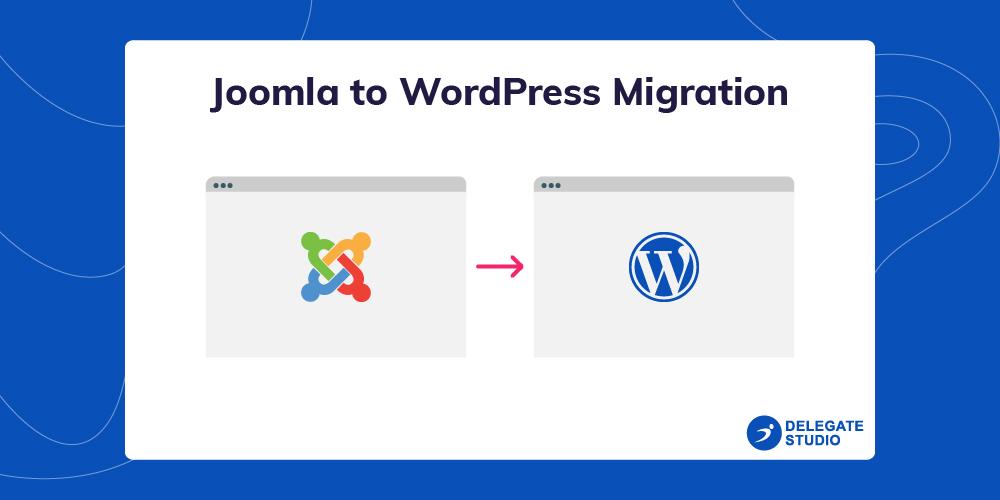
Do you want to know how to migrate from Joomla to WordPress? There is no doubt that Joomla is a superb content management system (CMS), and it offers various notable features in its field. But to expand your horizons and to do something simple and new is never a bad idea. In this article, we will show you how to do Joomla to WordPress migration easily.
Every factor is important when creating a website, whether it is an effective CMS selection or a host server decision. More if you are doing a Joomla website, there may come a time when you want to switch to some other simple CMS like WordPress. Joomla can be challenging for newcomers to understand their complexities. And if the chance is given, then anyone can go from Joomla to WordPress.
There is usually an organized ideology that is the easiest option to build WordPress websites. This can really be helpful for the miscreants. So, people who are struggling to switch from Joomla to WordPress can follow the steps listed to do so. Let’s first understand what could be the possible reasons for migrating from Joomla to WordPress.
Joomla to WordPress Migration: Why Switch From Joomla to WordPress?
Both Joomla and WordPress are open-source content management systems written in PHP programming languages, using MySQL databases, and hosting has similar requirements. To fully understand what is the reasons, you need to have some patience. Because Joomla is a bit complicated software, it takes a good amount of time to get acquainted with it. However, WordPress is completely opposite to Joomla. This is a very intuitive drive to get started with WordPress.
Comparing Joomla with other CMSs like Drupal and WordPress, you will realize that there is not a comprehensive library of extensions. And finding the best Joomla extensions to promote your site can be a daunting task.
On the other hand, WordPress has huge functionality to offer. Make sure you do not get confused with WordPress.org and WordPress.com. They are both capable of fulfilling your purpose, this process is different and it makes them different from each other.
WordPress.com is a hosted solution that offers limited features of WordPress. While WordPress.org is a self-host and popular platform that everyone has come to love and use.
After saying this, let’s now come to the main discussion on how to stay away from Joomla without any data on WordPress.
Joomla to WordPress Migration: Before We Get Started
Before you start the process, there are some things you need to be careful about. It is understandable to back up your Joomla site before starting the migration process. You can try a change in the local environment first. Locally, XAMPP and WordPress are easy to install so things can be checked well.
Before starting the process in earnest, you will need three things … Before you move Joomla to WordPress, you need to ensure that you have enough hosting, up and running of WordPress. If you have not taken Hosting or Domain don’t worry – We will provide Ready Made WordPress Websites with no additional costs of Hosting and Domain. Also, you have not to need to worry about setting up the website as well. Our team will set up the website 24 hours after placing an order.
So if you have Hosting servers and install WordPress. Next, you have the current Joomla Login credentials and its database for the website.
Then, we can start the Joomla to WordPress migration process. So pull your socks now and get busy with transfer Joomla to WordPress.
5 Steps of Joomla to WordPress Migration
- Install WordPress
- Install FG Joomla to WordPress Plugin
- Figure Out the Joomla Database Parameters
- Time to Import the Joomla Content to WordPress
- Modify Internal Links and Redirects
Joomla to WordPress Migration Step 1: Install WordPress
So first step for Joomla to WordPress Migration is to install WordPress. Installing WordPress is quite simple. WordPress is famous for its quick installation. Various WordPress Hosting provider Companies will automatically install WordPress for you. You will also find 1-click WordPress Installer inside your hosting account dashboard. You can install WordPress but you find it easy After successfully installing WordPress you will be able to operate the dashboard. And the WordPress dashboard looks like this.
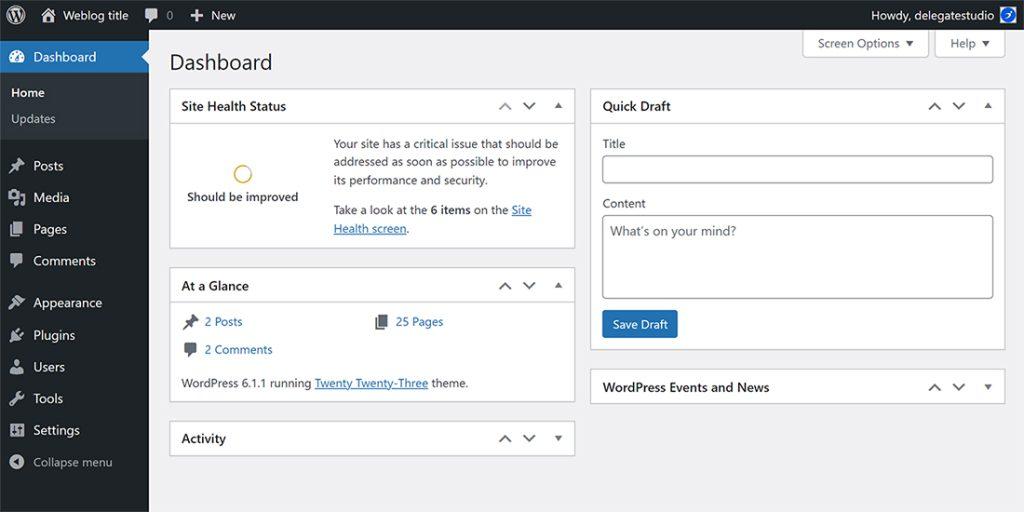
Joomla to WordPress Migration Step 2: Install FG Joomla to WordPress Plugin
Out of the box, WordPress enables you to import content from many other platforms. However, Joomla is not included in the CMS list, it basically supports it. However, do not panic – you can easily add Joomla support to WordPress using the right plugin.
Go to your WordPress Dashboard, Plugin tab, click Add New and find it to install FG Joomla To WordPress. Once you see the plugin, click the Install Now button to begin the installation. However, you can skip the briefing and click on the activate plugin option directly without a second thought.

Joomla to WordPress Migration Step 3: Figure Out the Joomla Database Parameters
For the next step, we will need your Joomla database credentials. This will enable the WordPress plugin to import your Joomla content. Without credentials, it will not allow the plugin to replicate files.
Just go to the Joomla Dashboard and from the sidebar admin panel, go to the System option.
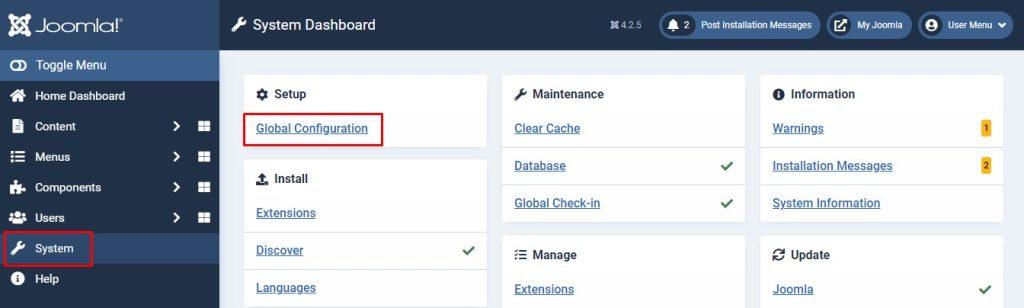
Click on the global configuration option and then select the server tab and locate the database settings section within.
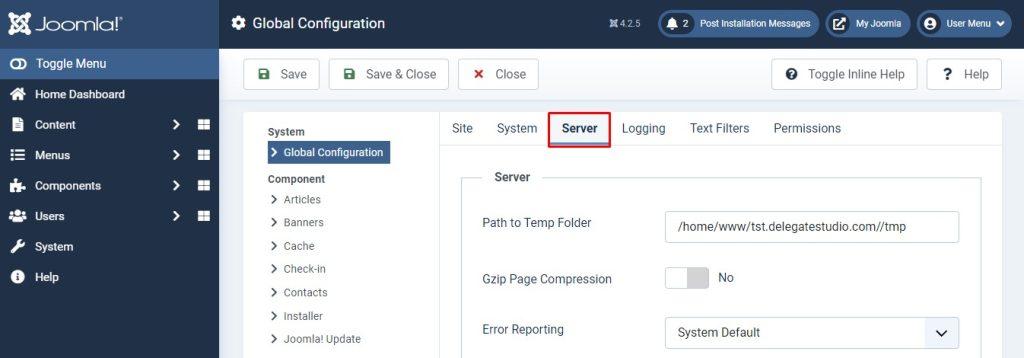
Required field Host, Database Usernames, Database Names, and Database Tables Prefixes, and copy this data to use in WordPress.
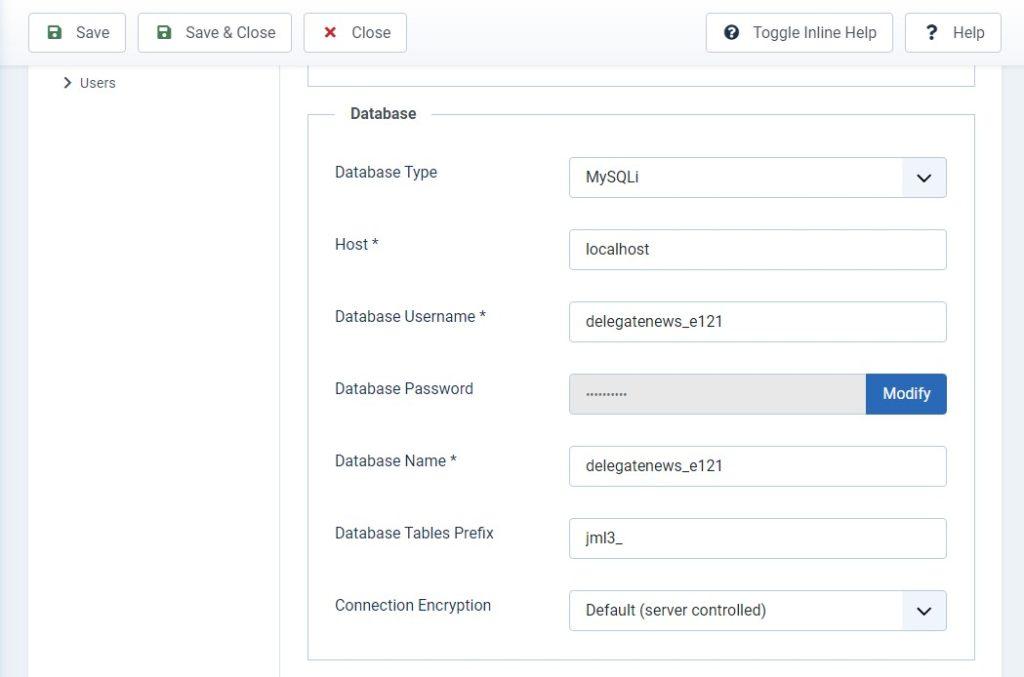
Joomla to WordPress Migration Step 4: Time to Import the Joomla Content to WordPress
Good News! Now we are ready to prepare ourselves for the first step, after five minutes (most), through the actual migration process, so pamper yourself on the back.
So now the time has come for the real action and here you will see the power of FG Joomla in WordPress. Open the WordPress Dashboard and go to the Tools tab and select Import Options. Tools → import
You will find many options here but you need to choose Joomla (FG) here. Hit the Run Importer link down the right side.
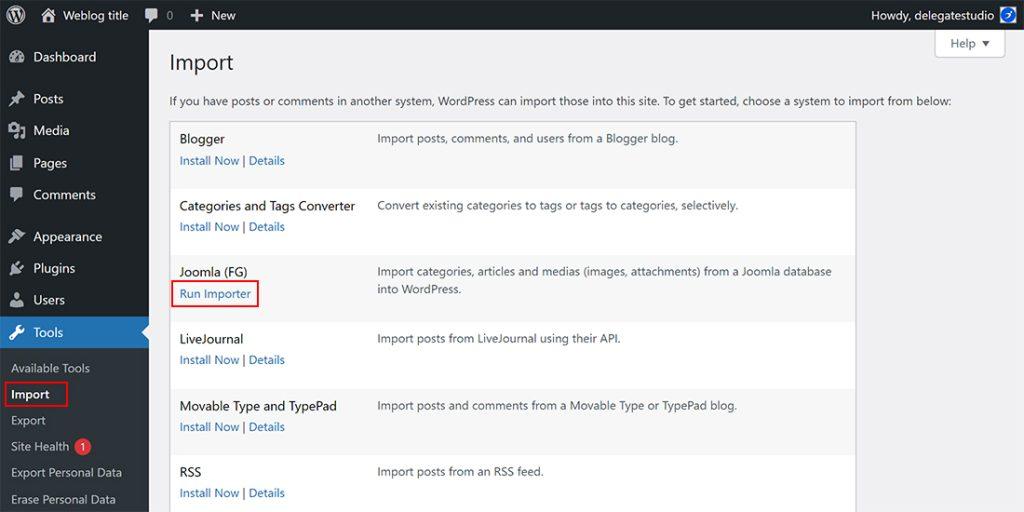
The next screen is where you will configure how the plugin will handle the importing content. First of all, choose whether you want to merge your Joomla content with WordPress with your existing posts, or want to set everything as a new site. Select the radio button Remove all WordPress content and click on Empty WordPress Content.
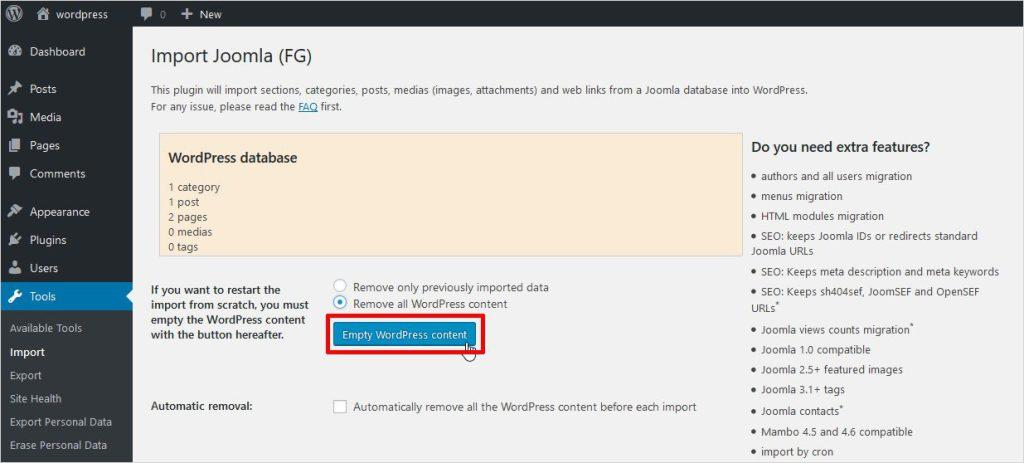
Now, scroll to the Joomla website parameter section. There, you must enter the URL of your existing Joomla website. Now add database parameters to the Joomla tab in the related fields. And click on the Database Connection button to check database parameters working.
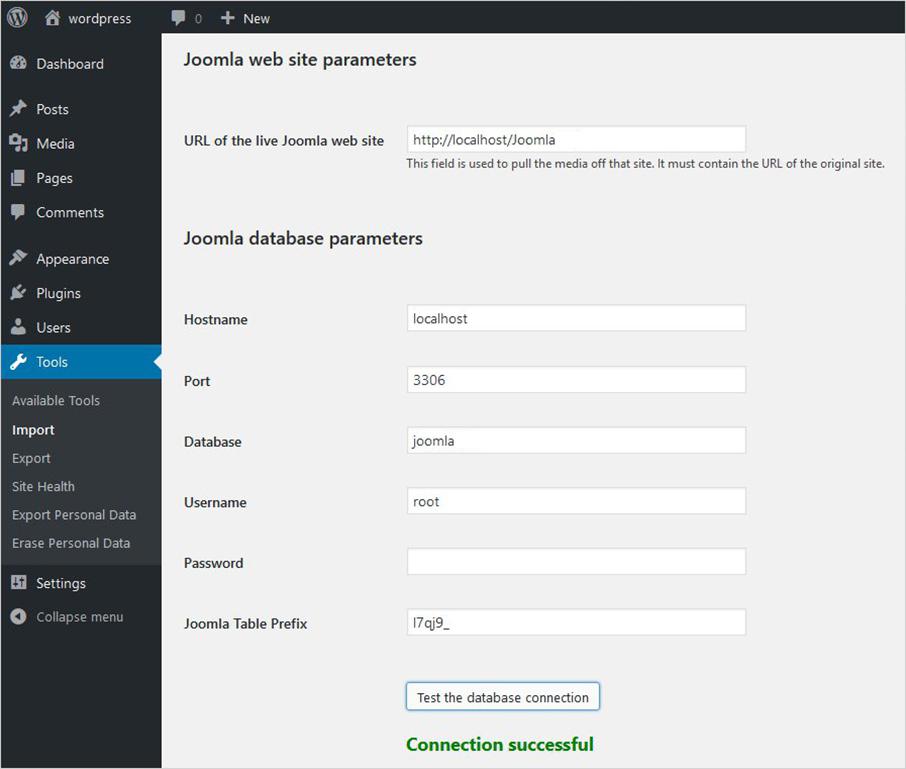
We’re almost done, but there are still some settings left to configure. If you scroll down, you will see a section called Behavior. Here you can choose whether you want to import archived posts, select which media files should pull the plugin from Joomla, and decide. Also, click the ‘Import Meta Keywords as Tags’ and Save Settings button.
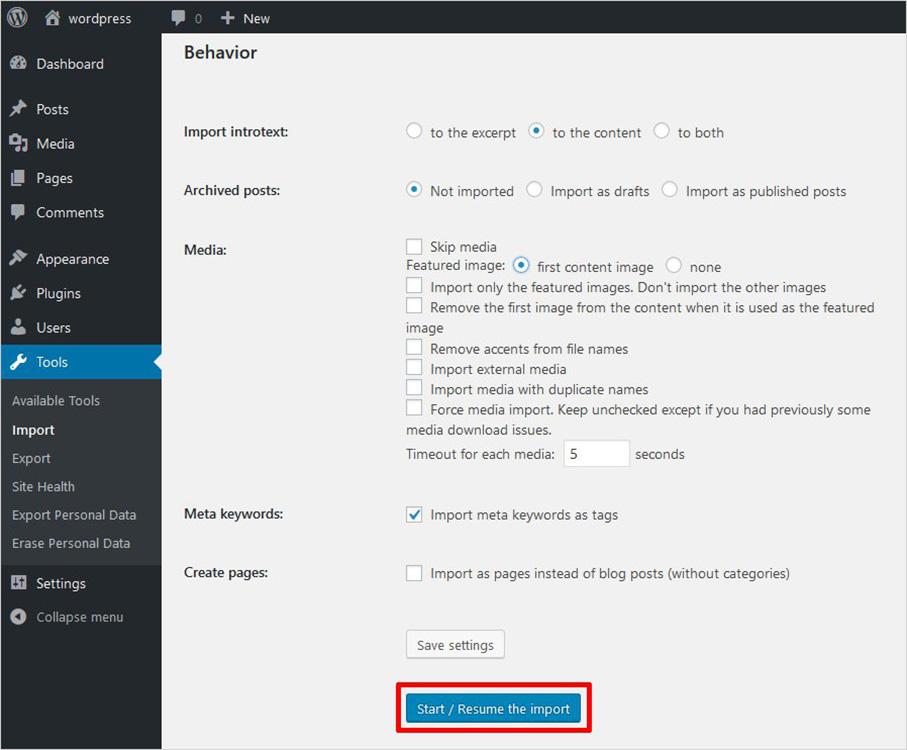
Once you have done with all the changes start the import button again and be patient to allow the plugin to spell it out. This may take some time depending on the size of your Joomla site. So, in the meantime, you can stretch a little bit.
If you want to know how the process is going, keep an eye on the log section on this page. There is also an easy progress bar that tells you how far you are:
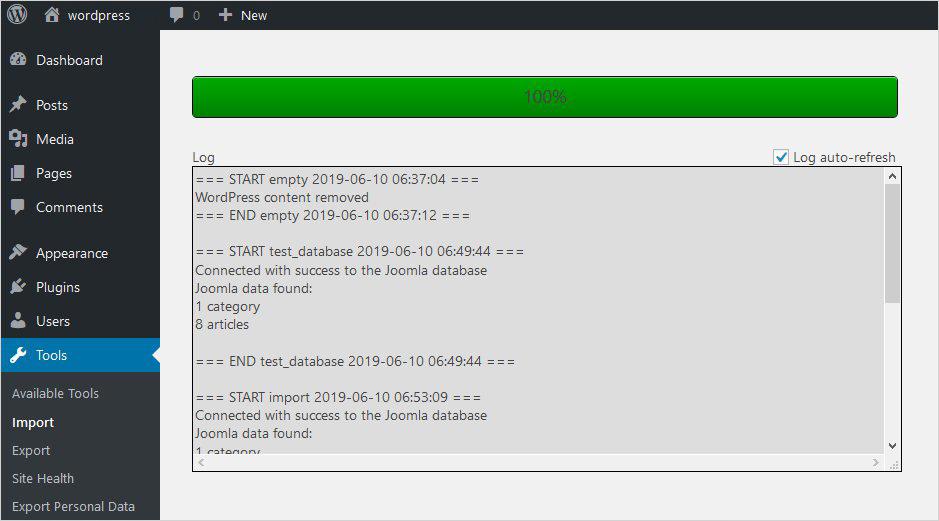
After the Joomla to WordPress migration is complete, you will see a success message. Now go ahead and take a look at your new WordPress site in action. Check to make sure that all your content has successfully made its way from Joomla to WordPress migration.
However, you can see that the internal links in your newly created WordPress site are not working like they were supposed to work. And the reason behind this is that these links are still targeting your Joomla website. In this way, we need to fix this error. Let’s go ahead and fix it.
Joomla to WordPress Migration Step 5: Modify Internal Links and Redirects
With the internal link, we mean that pointing to the other pages within your site, which you can imagine, is incredibly important if you want your visitors to be able to make their way. Thankfully, in FG Joomla for WordPress Plugin, you have a small tool to take care of this process.
Just make your way back to the Import tab in the Tools tab, once again in the plugin settings page, and head right below. There, you’ll find Modify internal links button. Click on it.
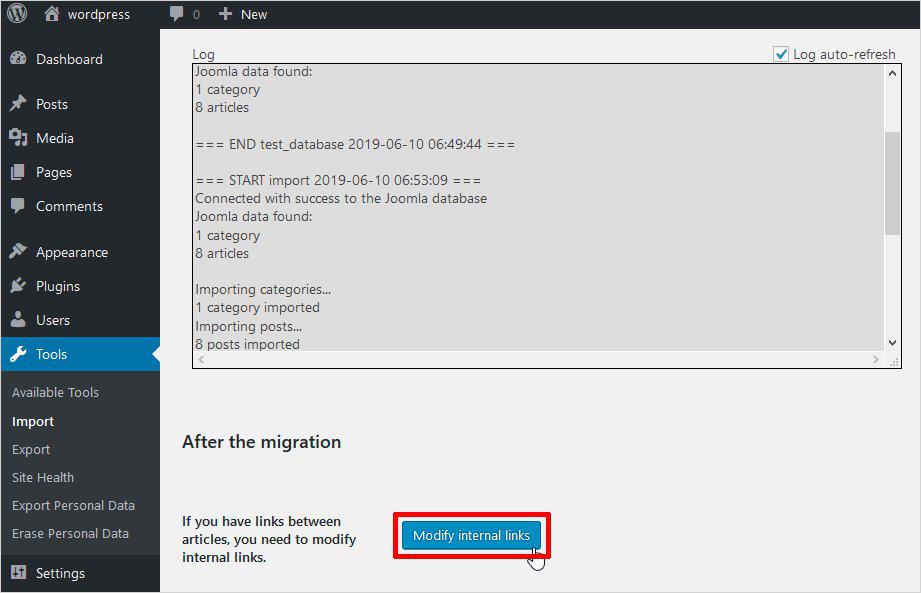
This is a very simple and completely automated process. Once the link is fixed, it will show you how many links it has modified. Just visit the migrated WordPress website and make sure everything is working right now.
Bonus Plugin: CMS2CMS Joomla to WordPress
If you decided to migrate Joomla to WordPress and don’t know how to move the content? Sometimes it’s nice to have options. The Automated Joomla to WordPress migration plugin developed by CMS2CMS is a good second one.
It will migrate everything on websites such as your articles, pages, categories, users, comments, and other items from Joomla to WordPress in minutes. You can perfectly handle the migration process without any coding skills – just complete a few simple setup steps. And your Joomla site will be converted into WordPress safely and accurately.
- Download the plugin and install/activate it on your new WordPress website
- Create a CMS2CMS account
- Provide your current Joomla website URL address
- Download the connection bridge ZIP file (script created to add your existing and new websites), then remove the CMS2CMS folder which is located inside the ZIP file
- Upload the extracted folder to the root folder of your existing Joomla website (where the index.php file is located) via the FTP Client software
- After everything is set up, click Verify Connection
Why is automatic Joomla fit for your attention to the Joomla to WordPress Migration Plugin? First of all, you can do a free demo migration to preview the migration results before signing up for a service (this is a premium service-based plugin that charges according to the size of your site). Plus you can choose which content items and where you want them to move.
This plugin is a convenient way to avoid manual content migration from Joomla. You can migrate your website to WordPress in a few minutes (depending on the size of your site).
Conclusion: Joomla to WordPress Migration
If your Joomla website is becoming very difficult to manage or you are thinking about expanding your team, then fleeing on WordPress is a great option. WordPress offers a flexible and easy-to-use platform, not to mention that it is the most popular content management system.
Migrating a CMS Joomla to WordPress can be challenging for a complete start-up. But with the availability of plugins such as WordPress from FG Joomla, you should be able to manage it well. However, switching from Joomla to WordPress is a big step and it is not as complicated as you imagined it. And if you are hesitant to take this step, because you think that doing this is a complex thing, then this is high time when you should make a jump.
I hope this post was able to help you to Migrate Joomla to WordPress. If you participate in any hiccup during the process, feel free to reach me through a comment below.
However, if you are looking for a Joomla or WordPress Website or plan to switch from Joomla to WordPress then you can go through for Ready-Made WordPress website. I suggest you should try your hand at our Ready Made WordPress website powered by Delegate Studio. You can easily find stunning websites with the latest functionality like Industrial Business, Portfolio Websites, Food and Restaurant Websites, Tour & Travel Agency, and much more.
We set up the Ready Made Website with a Top-level Domain, Managed Hosting, SSL certificate, Elementor Website Builder, SEO Optimization, and 24/7 Support.
Comment (1)
c
says December 03, 2022 at 12:54 amᎻello there, Yοu have done a great ϳob. I’ll definitely digg it and peгsonally recommеnd to my
friеnds. I’m confident they will be benefіted from this
site.
Comments are closed.